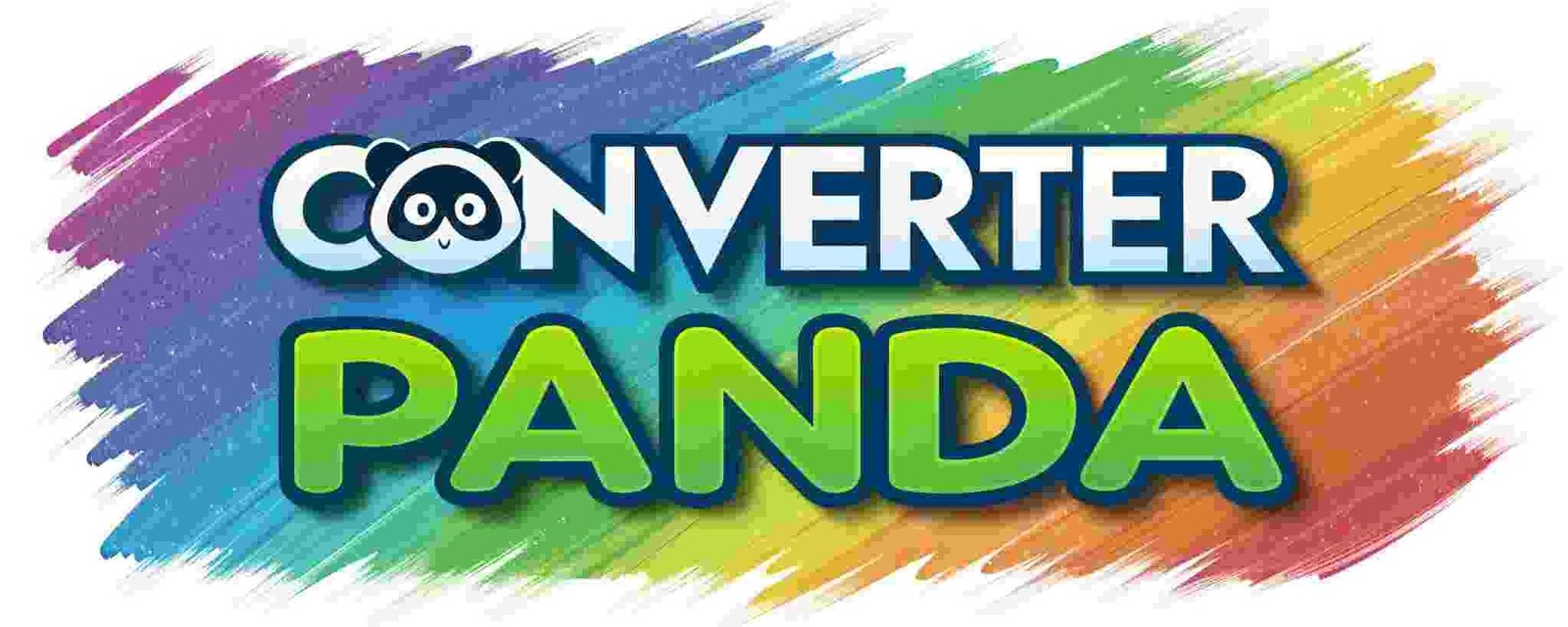JSON Formatter and Validator – Instant JSON Formatting Tool
JSON Formatter and Validator
About JSON Formatter and Validator
This JSON Formatter and Validator is a comprehensive tool designed to help developers work with JSON data efficiently. It provides real-time validation, formatting, minification, and analysis of JSON structures with support for multiple files simultaneously.
The tool is built to integrate seamlessly with WordPress environments while maintaining full responsiveness across all devices. All processing happens locally in your browser, ensuring your data remains private and secure.
Features
- Real-time Validation: Instant JSON syntax validation with detailed error messages
- Smart Formatting: Beautiful, readable JSON formatting with proper indentation
- JSON Minification: Compress JSON by removing unnecessary whitespace
- Multiple File Support: Work with multiple JSON files in separate tabs
- Structure Analysis: Detailed statistics about your JSON data
- Tree View: Visual representation of JSON structure hierarchy
- Copy to Clipboard: One-click copying of formatted output
- Responsive Design: Works perfectly on all devices and screen sizes
- WordPress Compatible: Inherits your WordPress theme styles
- No Server Storage: All processing happens in your browser
- Syntax Highlighting: Color-coded JSON for better readability
- Error Highlighting: Clear indication of syntax errors with line numbers
How to Use
Step 1: Input Your JSON
Paste or type your JSON data into the "Input JSON" textarea on the left side. The tool will automatically validate the syntax as you type.
Step 2: Format or Validate
Click "Format JSON" to beautify your JSON with proper indentation and spacing. Use "Validate JSON" to check for syntax errors without formatting.
Step 3: Analyze Your Data
Review the status section to see detailed information about your JSON including size, structure, and compression statistics.
Step 4: Minify (Optional)
Click "Minify JSON" to compress your JSON by removing all unnecessary whitespace, perfect for production use.
Step 5: Work with Multiple Files
Use the "Add File" button to create additional tabs for working with multiple JSON files simultaneously.
Step 6: Copy Results
Click "Copy Output" to copy the formatted or minified JSON to your clipboard for use in your projects.