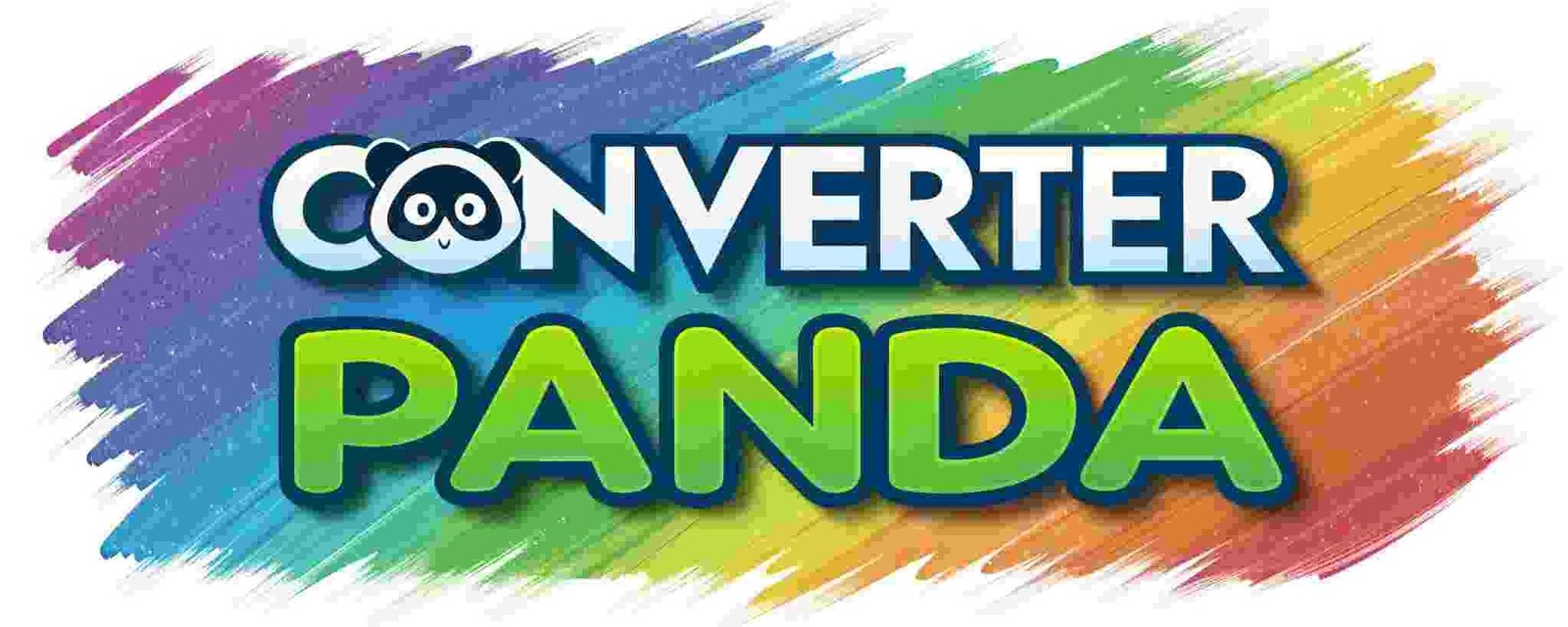Invoice Generator: Create Professional Invoices Free Online
Invoice Generator
📁 Import Data (Optional)
📄 Drag and drop CSV/JSON files here or click to browse
Supports multiple files • CSV and JSON formats • Client-side processing only
🏢 Company Information
👤 Client Information
📋 Invoice Details
📦 Invoice Items
| Description | Quantity | Rate | Amount | Action |
|---|---|---|---|---|
| 0.00 |
📝 Additional Notes
Bill To:
| Description | Qty | Rate | Amount |
|---|
📖 About Invoice Generator
The Invoice Generator is a powerful, client-side tool designed to create professional invoices quickly and efficiently. Built with modern web technologies, this tool processes all data locally in your browser, ensuring complete privacy and security of your business information.
This tool is specifically designed to integrate seamlessly with WordPress websites while maintaining the existing design aesthetics and functionality. It inherits your WordPress theme's styling and adapts to your site's color scheme and typography.
✨ Key Features
- 🔒 Privacy-First: All processing happens in your browser - no data is sent to external servers
- 📱 Fully Responsive: Works perfectly on desktop, tablet, and mobile devices
- 📁 Multi-File Support: Import data from multiple CSV and JSON files simultaneously
- 🎨 WordPress Integration: Inherits your WordPress theme's styling automatically
- 💰 Multi-Currency: Support for major international currencies
- 🧮 Auto-Calculations: Automatic calculation of totals, taxes, and discounts
- 📄 PDF Export: Generate professional PDF invoices for download
- 🖨️ Print-Ready: Optimized print layouts for physical copies
- 💾 No Server Storage: Complete client-side operation for maximum security
- ⚡ Fast Performance: Instant calculations and real-time preview updates
🚀 How to Use
Step 1: Import Data (Optional)
You can start fresh or import existing data:
- Drag and drop CSV or JSON files into the upload area
- Select multiple files at once for batch processing
- The tool will automatically parse and populate the form fields
Step 2: Fill Company Information
Enter your business details:
- Company name (required)
- Contact information (email, phone)
- Business address
Step 3: Add Client Details
Input your client's information:
- Client name (required)
- Client contact details
- Billing address
Step 4: Set Invoice Details
Configure invoice-specific information:
- Unique invoice number
- Invoice and due dates
- Currency selection
Step 5: Add Invoice Items
List your products or services:
- Item descriptions
- Quantities and rates
- Add or remove items as needed
- Amounts are calculated automatically
Step 6: Configure Totals
Set tax rates and discounts:
- Tax percentage (automatically calculated)
- Discount amounts
- Final total is computed in real-time
Step 7: Generate and Export
Create your professional invoice:
- Click "Generate Invoice" to preview
- Download as PDF for sharing
- Print directly from your browser
- Clear form to start a new invoice