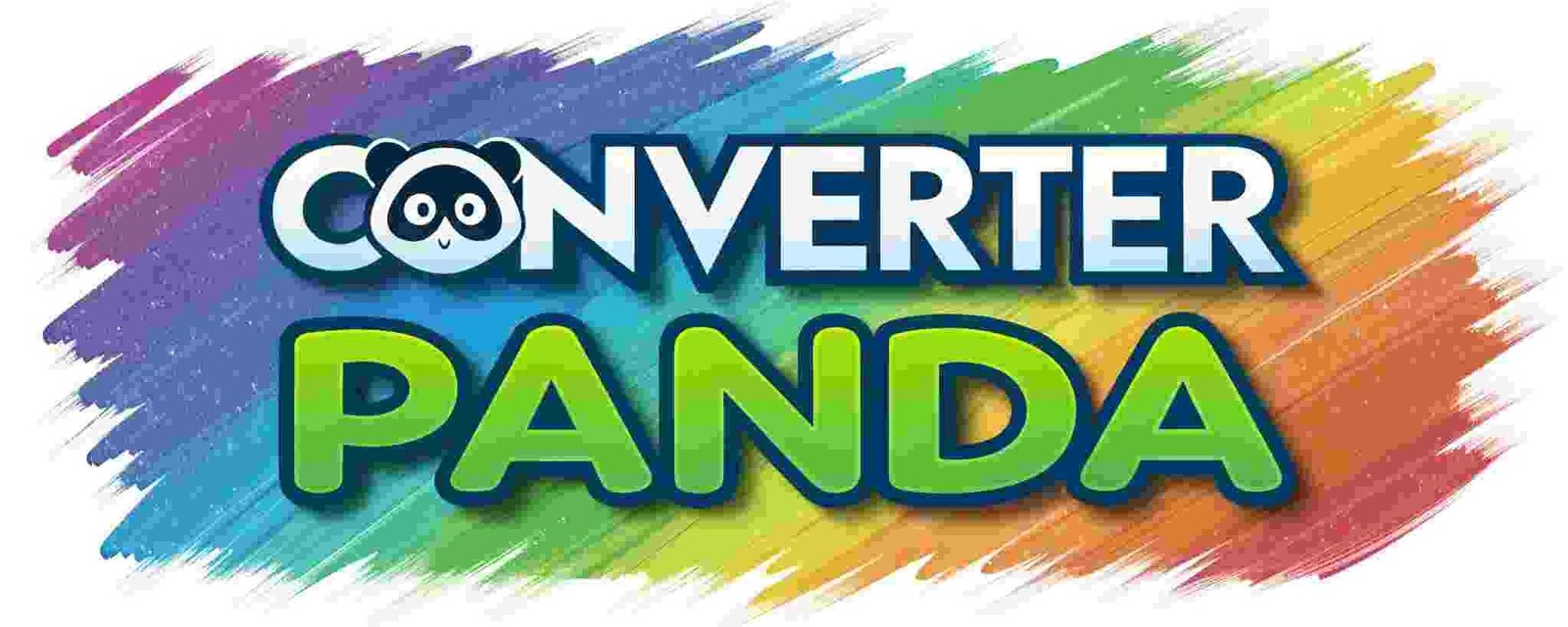Grade Calculator & GPA Estimator – Reliable Tool for Students & Educators
Grade Calculator/GPA Estimator
Select Grading System
4.0 Scale Grade Points
| Grade | Points | Percentage |
|---|---|---|
| A+ | 4.0 | 97-100% |
| A | 4.0 | 93-96% |
| A- | 3.7 | 90-92% |
| B+ | 3.3 | 87-89% |
| B | 3.0 | 83-86% |
| B- | 2.7 | 80-82% |
| C+ | 2.3 | 77-79% |
| C | 2.0 | 73-76% |
| C- | 1.7 | 70-72% |
| D | 1.0 | 60-69% |
| F | 0.0 | 0-59% |
Enter Your Courses
Your GPA Results
Your Grade Point Average
Total Credit Hours
Quality Points
Academic Standing
About Grade Calculator/GPA Estimator
The Grade Calculator/GPA Estimator is a comprehensive tool designed to help students, parents, and educators calculate Grade Point Averages (GPA) accurately and efficiently. This tool supports multiple grading systems including the standard 4.0 scale, 5.0 scale, percentage-based grading, and letter grade systems.
Whether you're planning your academic goals, tracking your progress throughout the semester, or estimating what grades you need to achieve your target GPA, this calculator provides instant, accurate results with detailed breakdowns of your academic performance.
Features
📊 Multiple Grading Systems
Supports 4.0 scale, 5.0 scale, percentage, and letter grade systems for maximum flexibility.
🎯 Accurate Calculations
Precise GPA calculations using weighted credit hours and quality points methodology.
📱 Responsive Design
Works seamlessly on desktop, tablet, and mobile devices across all operating systems.
📚 Unlimited Courses
Add as many courses as needed with dynamic course management and easy removal options.
📈 Academic Standing
Automatic determination of academic standing (Dean's List, Good Standing, Probation, etc.).
🔍 Detailed Breakdown
Complete analysis including total credits, quality points, and performance insights.
How to Use
- Select Grading System: Choose your institution's grading system from the available options (4.0 scale, 5.0 scale, percentage, or letter grades).
- Enter Course Information: For each course, input the course name, select the grade you received (or expect to receive), and enter the number of credit hours.
- Add Multiple Courses: Use the "Add Another Course" button to include all your courses for the semester or cumulative GPA calculation.
- Calculate GPA: Click the "Calculate GPA" button to instantly compute your Grade Point Average and view detailed results.
- Review Results: Examine your GPA, total credit hours, quality points, and academic standing to understand your academic performance.
- Plan Ahead: Use the tool to estimate what grades you need in remaining courses to achieve your target GPA.