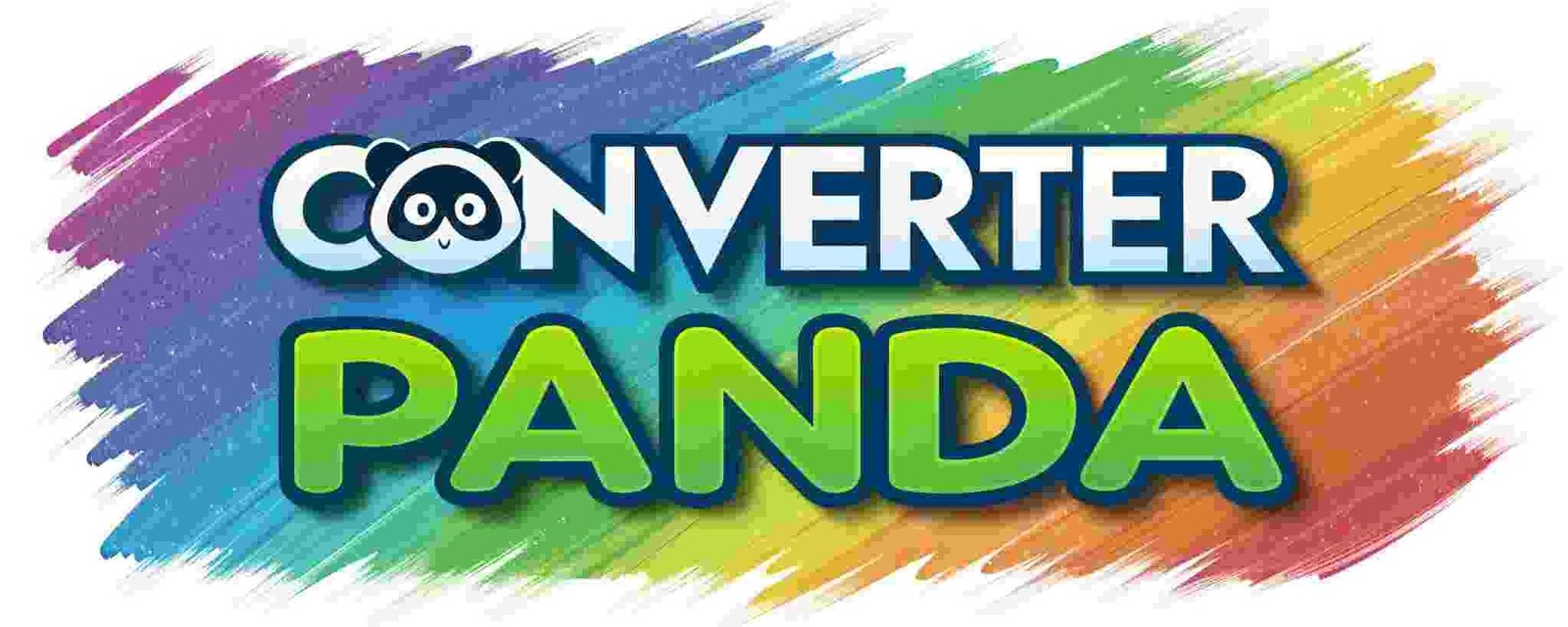Convert TSV to JSON Free – Quick Data Converter Tool
Convert TSV to JSON Free
Drop TSV files here or click to browse
Supports multiple files • No server upload • Instant conversion
About This Tool
Our TSV to JSON converter is a powerful, free online tool that allows you to convert TSV (Tab-Separated Values) files into JSON format instantly. This tool is perfect for developers, data analysts, and anyone who needs to transform tabular data into a structured JSON format for use in web applications, APIs, or data processing workflows.
The converter works entirely in your browser - no files are uploaded to any server, ensuring your data privacy and security. It supports multiple file conversion and provides instant results with properly formatted JSON output that you can directly use in your applications.
Features
- Multiple File Support: Convert multiple TSV files to JSON simultaneously
- Client-Side Processing: All conversions happen in your browser - no server uploads
- Instant Conversion: Get your JSON output immediately without waiting
- Privacy Focused: Your files never leave your device
- Responsive Design: Works perfectly on desktop, tablet, and mobile devices
- Free to Use: No registration, no limits, completely free
- Download Ready: Download your converted JSON files instantly
- WordPress Compatible: Inherits your site's styling seamlessly
- Multiple Output Formats: Array of objects, single object, or nested structure
- Smart Data Types: Auto-converts numbers and booleans
- Header Support: Uses first row as object keys automatically
- Pretty Printing: Formatted JSON output for better readability
How to Use
- Upload TSV Files: Click "Choose Files" or drag and drop your TSV files into the upload area
- Review Files: Check the list of uploaded files and remove any unwanted ones
- Configure Options: Choose your preferred JSON output settings using the dropdown menus and checkboxes
- Convert: Click the "Convert to JSON" button to start the conversion process
- Review Output: Check the converted JSON content in the text area
- Download: Click "Download JSON File" to save the converted file to your device
Supported TSV Format: The tool supports standard TSV files (.tsv) and plain text files (.txt) with tab-separated values. It handles quoted fields, escaped tabs, and various TSV dialects commonly used by spreadsheet applications and data export tools.