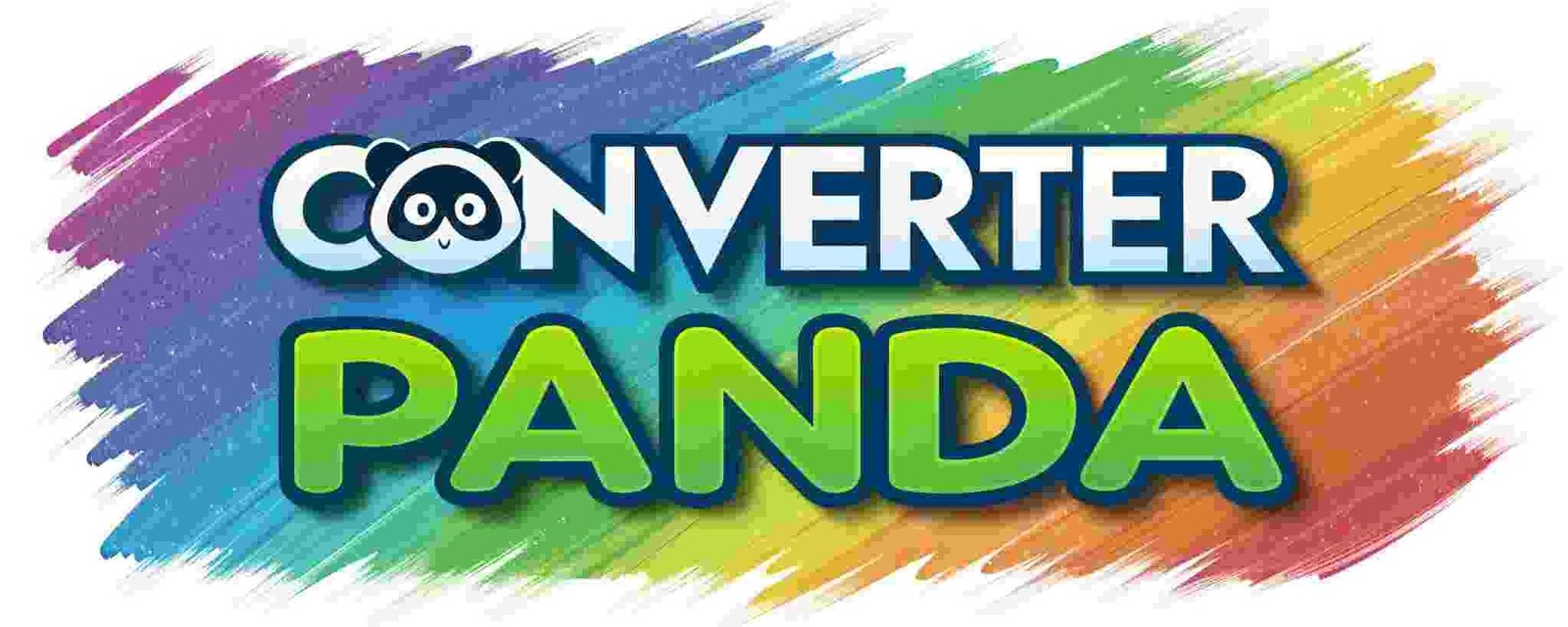Convert CSV to Markdown Free – Quick Data Text Converter
Convert CSV to Markdown Free
Drop CSV files here or click to browse
Supports multiple files • No server upload • Instant conversion
About This Tool
Our CSV to Markdown converter is a powerful, free online tool that allows you to convert CSV (Comma-Separated Values) files into Markdown table format instantly. This tool is perfect for developers, content creators, and data analysts who need to transform tabular data into readable Markdown tables for documentation, GitHub README files, or content management systems.
The converter works entirely in your browser - no files are uploaded to any server, ensuring your data privacy and security. It supports multiple file conversion and provides instant results with properly formatted Markdown tables that maintain data structure and readability.
Features
- Multiple File Support: Convert multiple CSV files to Markdown simultaneously
- Client-Side Processing: All conversions happen in your browser - no server uploads
- Instant Conversion: Get your Markdown output immediately without waiting
- Privacy Focused: Your files never leave your device
- Responsive Design: Works perfectly on desktop, tablet, and mobile devices
- Free to Use: No registration, no limits, completely free
- Download Ready: Download your converted Markdown files instantly
- WordPress Compatible: Inherits your site's styling seamlessly
- Flexible Delimiters: Support for comma, semicolon, tab, and custom delimiters
- Table Formatting: Multiple table styles including GitHub Flavored Markdown
- Auto-Alignment: Intelligent column alignment based on content type
- Character Escaping: Automatic escaping of special Markdown characters
How to Use
- Upload CSV Files: Click "Choose Files" or drag and drop your CSV files into the upload area
- Review Files: Check the list of uploaded files and remove any unwanted ones
- Configure Options: Choose your preferred Markdown output settings using the checkboxes and dropdown menus
- Set Delimiter: Select the appropriate delimiter used in your CSV files (comma, semicolon, tab, etc.)
- Convert: Click the "Convert to Markdown" button to start the conversion process
- Review Output: Check the converted Markdown content in the text area
- Download: Click "Download Markdown File" to save the converted file to your device
CSV Format Requirements: The tool supports standard CSV format with proper delimiter separation. Ensure your CSV files are properly formatted with consistent column counts across all rows for best results.