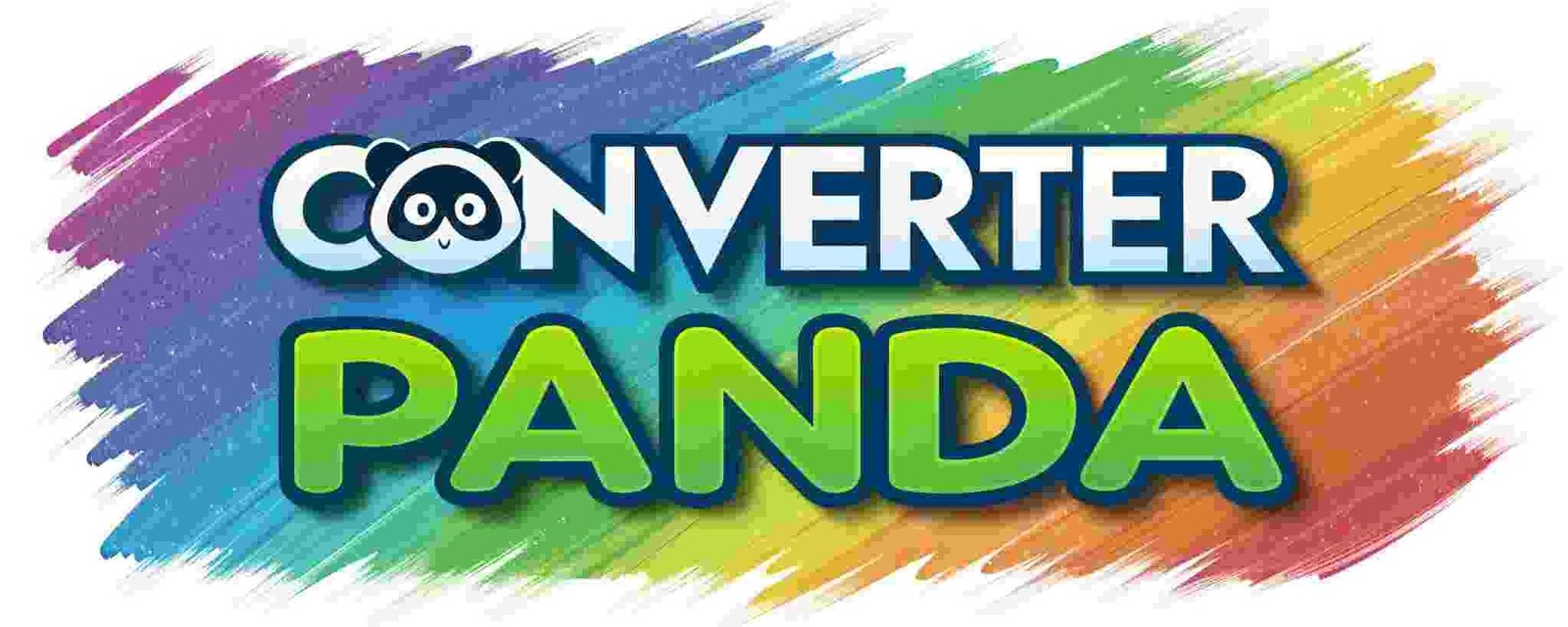Convert CSV to Jira Free – Simple Data Issue Tracker Tool
Convert CSV to Jira Free
Drop CSV files here or click to browse
Supports multiple files • No server upload • Instant conversion
About This Tool
Our CSV to Jira converter is a powerful, free online tool that allows you to convert CSV files into Jira-compatible JSON format instantly. This tool is perfect for project managers, developers, and teams who need to bulk import issues, tasks, or data into Jira from spreadsheets or other systems.
The converter works entirely in your browser - no files are uploaded to any server, ensuring your data privacy and security. It supports multiple file conversion and provides instant results with properly formatted Jira JSON output that can be imported directly into your Jira instance.
Features
- Multiple File Support: Convert multiple CSV files to Jira JSON simultaneously
- Client-Side Processing: All conversions happen in your browser - no server uploads
- Instant Conversion: Get your Jira JSON output immediately without waiting
- Privacy Focused: Your files never leave your device
- Responsive Design: Works perfectly on desktop, tablet, and mobile devices
- Free to Use: No registration, no limits, completely free
- Download Ready: Download your converted Jira JSON files instantly
- WordPress Compatible: Inherits your site's styling seamlessly
- Field Mapping: Map CSV columns to Jira fields with intuitive interface
- Jira Compatible: Generates JSON format compatible with Jira import
- Bulk Import Ready: Perfect for importing large datasets into Jira
How to Use
- Upload CSV Files: Click "Choose Files" or drag and drop your CSV files into the upload area
- Review Files: Check the list of uploaded files and remove any unwanted ones
- Map Fields: Use the field mapping interface to map your CSV columns to Jira fields
- Convert: Click the "Convert to Jira JSON" button to start the conversion process
- Review Output: Check the converted Jira JSON output in the text area
- Download: Click "Download Jira JSON File" to save the converted file to your device
- Import to Jira: Use the downloaded JSON file to import data into your Jira instance
Supported CSV Format: The tool supports standard CSV files with headers. Ensure your CSV has column headers that can be mapped to Jira fields like Summary, Description, Issue Type, Priority, Assignee, etc.