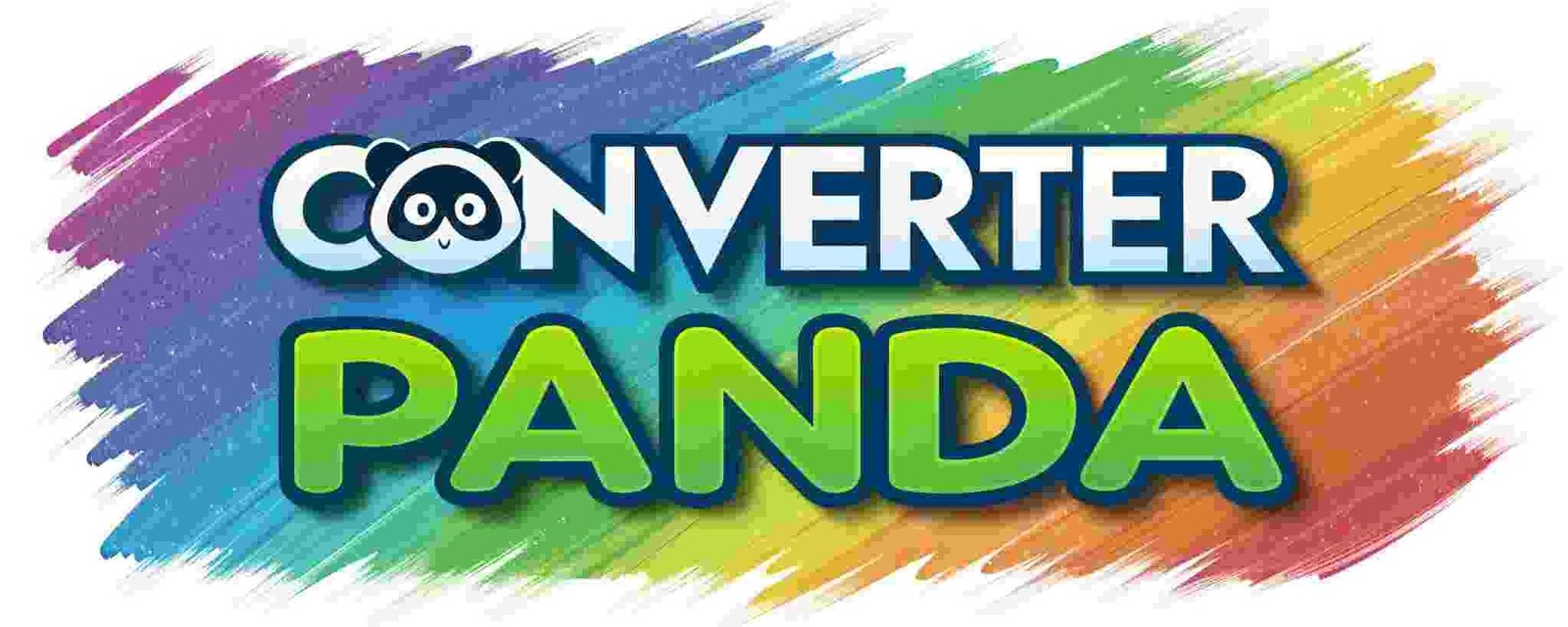Expense Tracker: Manage Your Finances with Our Free Tool
💰 Expense Tracker Tool
Processing your expenses...
Total Expenses
$0.00
Number of Transactions
0
Average per Transaction
$0.00
Most Expensive
$0.00
📋 About Expense Tracker
The Expense Tracker is a powerful, client-side tool designed to help you manage and analyze your personal or business expenses efficiently. Built with modern web technologies, this tool processes your expense data entirely in your browser without sending any information to external servers, ensuring complete privacy and security of your financial data.
Whether you're tracking daily expenses, managing business costs, or analyzing spending patterns, this tool provides comprehensive insights through interactive charts, detailed summaries, and flexible data import/export capabilities.
✨ Key Features
Multi-File Support
- Import multiple expense files simultaneously (CSV, TXT, JSON formats)
- Automatic data parsing and validation
- Support for various date formats and currencies
Manual Entry
- Quick expense entry with date, description, amount, and category
- Pre-defined categories for common expense types
- Real-time validation and error checking
Data Analysis
- Comprehensive expense summaries and statistics
- Category-wise breakdown with visual charts
- Trend analysis and spending patterns
- Automatic calculation of totals, averages, and extremes
Privacy & Security
- 100% client-side processing - no data sent to servers
- No registration or login required
- Works completely offline after initial load
- Data remains on your device only
Export Capabilities
- Export processed data in multiple formats
- Generate detailed reports and summaries
- Save charts and visualizations
🚀 How to Use
Method 1: File Upload
Step 1: Prepare your expense data in CSV, TXT, or JSON format. For CSV files, ensure columns are: Date, Description, Amount, Category (optional).
Step 2: Click on the file input area and select one or multiple expense files from your device.
Step 3: Review the uploaded files in the file list. Remove any incorrect files using the remove button.
Step 4: Click "Process Files" to analyze your expense data.
Method 2: Manual Entry
Step 1: Fill in the expense details: date, description, amount, and category.
Step 2: Click "Add Expense" to add the entry to your expense list.
Step 3: Repeat for additional expenses or combine with file uploads.
Analyzing Results
Summary Cards: View key metrics including total expenses, transaction count, averages, and maximum amounts.
Category Breakdown: Analyze spending by category with interactive charts.
Detailed Table: Review individual transactions with sorting and filtering options.
Exporting Data
Use the "Export Data" button to download your processed expense data, summaries, and reports in various formats for further analysis or record-keeping.